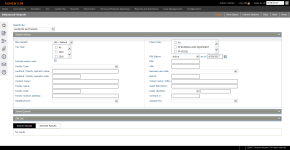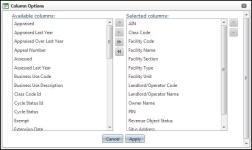Landlords and Tenants
Navigation:  Personal Property Appraisal > Search > Landlords and Tenants
Personal Property Appraisal > Search > Landlords and Tenants
Description
 Search for personal property landlord/tenant relationships for
aircraft and other assets
Search for personal property landlord/tenant relationships for
aircraft and other assets
Use the following criteria:
-
Aircraft Property Interest type (e.g., Non-commercial aircraft Fractional aircraft)
-
N number
-
Aircraft Model
-
Year Made
-
Manufacturer
-
Operation Airport/FBO
 Search for watercraft/marina and horses/stable, in addition
to aircraft/operation airport FBO.
Search for watercraft/marina and horses/stable, in addition
to aircraft/operation airport FBO.
Class codes for aircraft include:
-
PP Aircraft – Historical
-
PP Aircraft – Private
-
PP Aircraft – Commercial
-
PP Aircraft – Fractional
 Search fields for Landlord/Facility
Search fields for Landlord/Facility
-
Include vacant units
-
Facility type
-
Landlord/facility operator name
-
Landlord/facility operator code
-
Facility name
-
Family code
-
Facility location address
 Search fields for Tenant/Assets
Search fields for Tenant/Assets
-
Class code
-
PIN status (drop-down list)
-
PIN Status (as of date)
-
PIN
-
AIN
-
Business use code
-
NAICS code
NOTE: NAICS codes are business types. You can also manage the NAICS code in the Property Information panel of the Maintain PPA Accounts screen if your jurisdiction has the Personal Property Appraisal module.
IMPORTANT: The NAICS code is applied at the tax year level, not the account level, even though you can define it on the Maintain PPA Accounts screen.
-
Tenant name
-
Asset description
-
Asset identifier type (drop-down list)
-
Asset identifier (entry)
-
Contract #
NOTE: Search results are grouped by Facility, Facility Section, and then Facility Unit.
Steps
- On the Advanced Search screen, click Column Options in the Command Item bar to select the columns you want displayed in the search results.
- In the Column Options pop-up, choose the columns and order them how you want them displayed.
- Click Apply.
- Make a selection from the Max results drop-down list. If you select Default, it uses the limit you set for the Global Search Result Limit application setting. You can also enter a value in the field.
-
Enter any other search criteria.
-
Optionally, click Save Query.
- In the Save Query pop-up, enter a name and click Save. Your query displays in the Saved Queries panel.
-
Click Search.
-
In the Search Results tab, items are sorted in ascending order by default. Click the column header to view them in descending order.
-
Optionally, click the Excel or CSV icon to export the selected search results to a spreadsheet.
- Click Append at the bottom right of the search results panel to display the selected search results in the Selected Results tab. Perform another search if needed to find more PINs. Click Append to include the additional PINs in the Selected Results tab.
-
Click Save PIN List to create a PIN list for various personal property appraisal processing. The PIN list you create is available on the Maintain Personal Property Accounts screen.
-
Click Next to open the Maintain PPA Accounts screen with the selected results.
In the Landlord/Facility Info panel, click the hyperlink in the Facility Name field to open the Maintain Landlord/Facility Operator screen.
-
Click Clear to clear the search results.
-
Click Next in the task bar to navigate to the Maintain Personal Property Accounts screen to maintain the account information details.
NOTE: If you click Append, the Next, Save PIN List, export to Excel, and export to CSV buttons move from the Search Results tab to the Selected Results tab.